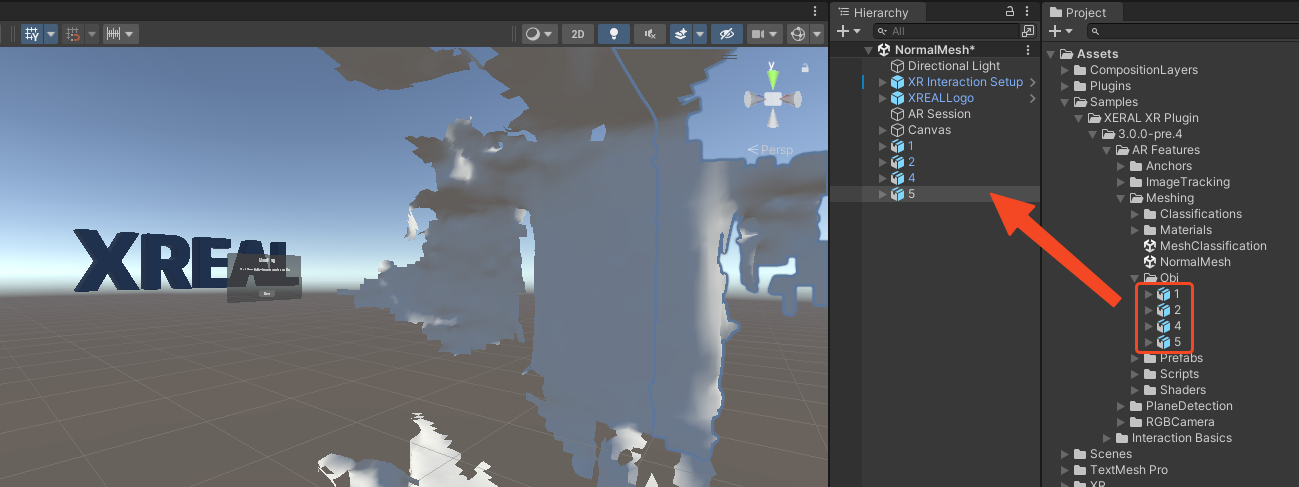Use Meshes in the Editor
This page provides a method of saving a mesh as a file and using it in the Unity Editor.
When working on a depth-mesh-based feature, it can be time-consuming to deploy to the device every time you try or change something. For this reason, the NRSDK offers a rudimentary system to save meshes as files on the device and reuse them in the editor for better debugging.
Save Mesh Files
The demo scene mesh contains a UI button Save Mesh which can save the current mesh data into .obj files in the device's file system.
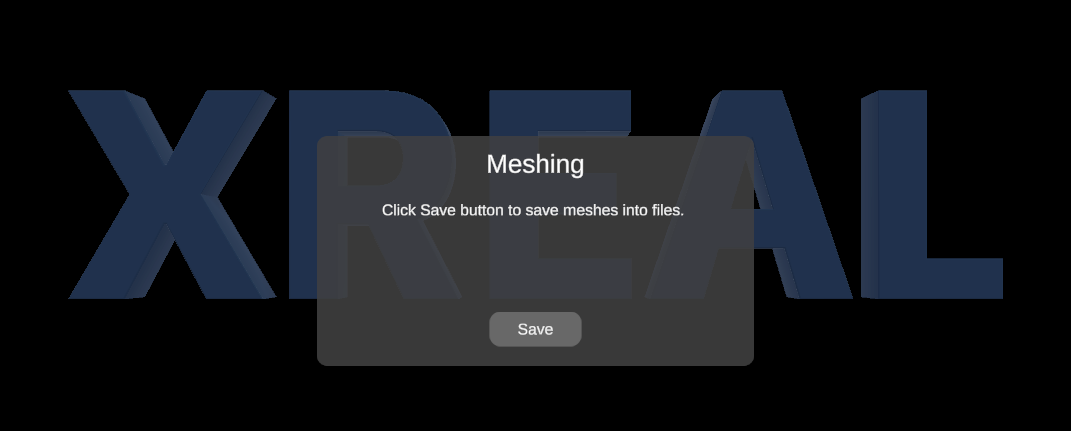
Every push of the button creates a new folder of mesh obj. It is a good idea to save multiple meshes as you scan around if you want to reproduce mesh updates in the Unity Editor.
You will find the files under *Android/data/package_name/files/MeshSave/*. Save them into your assets.
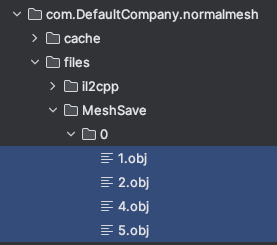
Import Meshes into Unity
In your Unity scene hierarchy, create an empty GameObject called “Meshes”. The goal of that object will be to load saved meshes in the editor and test mesh-related logic without deploying to a device.
Then copy/paste the mesh files to a folder in the scene’s file hierarchy.
Drag the mesh obj to the Meshes directory