Simulator
After integrating the Unity XR Interaction Toolkit, XREAL SDK supports using the XR Device Simulator for testing applications without physical AR glasses. This simulator provides a convenient way to test and debug your AR applications directly in the Unity Editor.
Setup Instructions
- Import the XR Device Simulator from the XR Interaction Toolkit samples:
- Open Package Manager (Window > Package Manager)
- Select "XR Interaction Toolkit" package
- Go to "Samples" tab
- Import "XR Device Simulator"
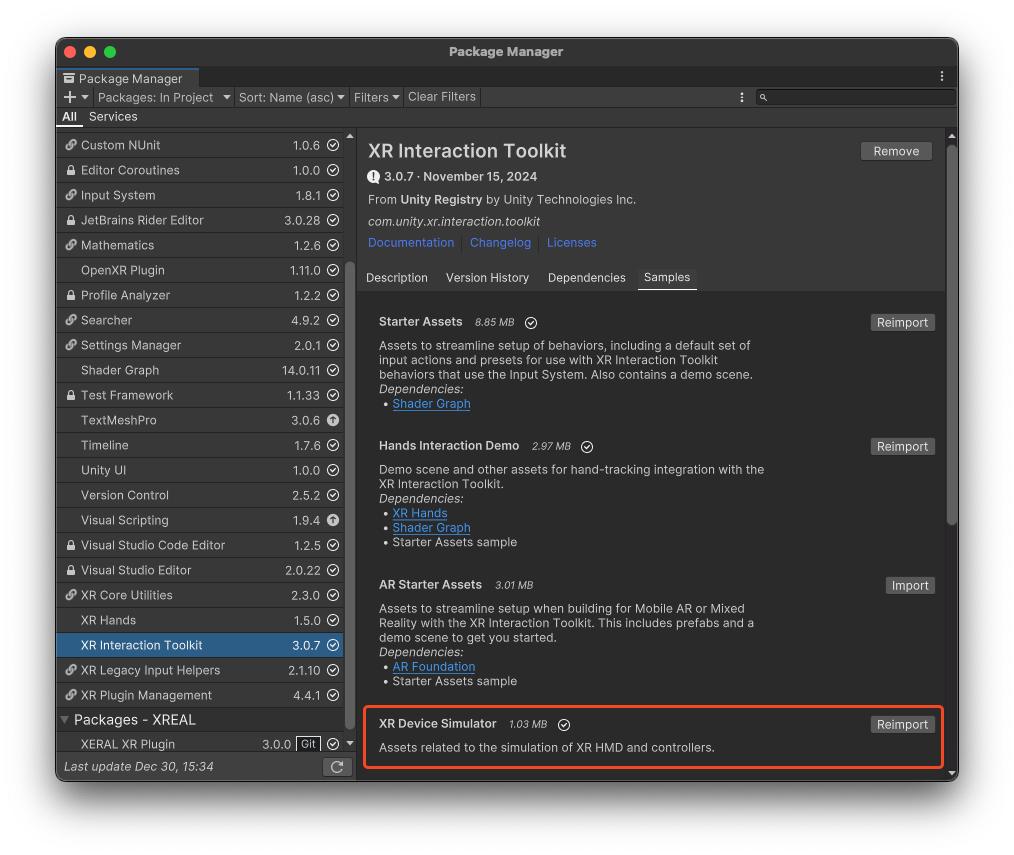
- Enable the simulator:
- In your scene, ensure the XR Device Simulator component is active
- Check that the simulator is properly configured in your project settings
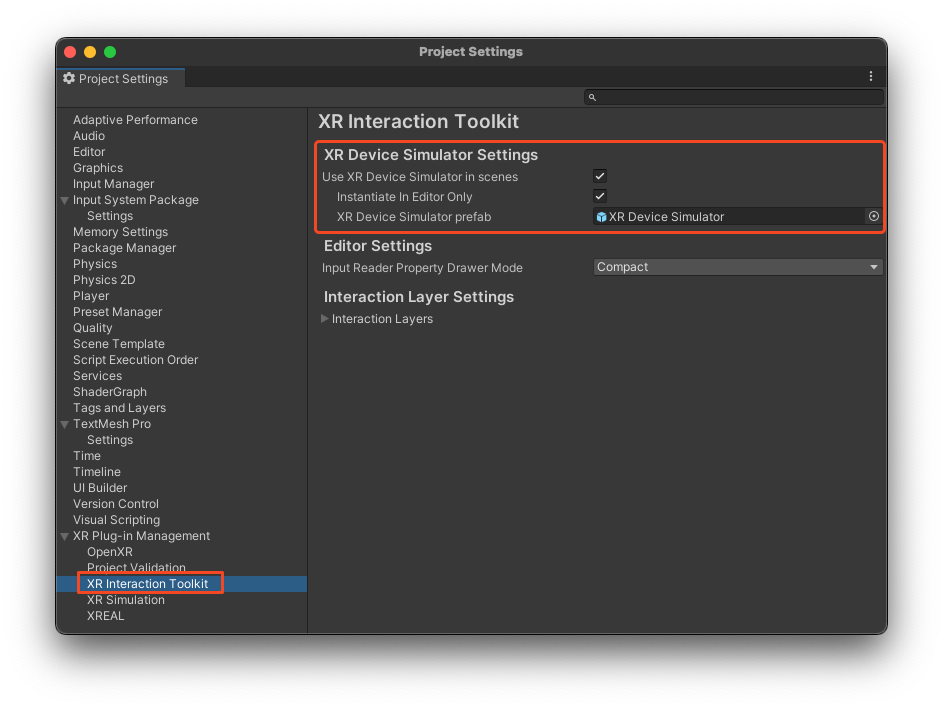
Basic Controls
The XR Device Simulator allows you to:
- Simulate head movement (mouse + right mouse button)
- Move in the scene (WASD keys)
- Manipulate virtual controllers
- Test AR interactions without physical devices
Best Practices
- Use the simulator during early development stages
- Test critical features with actual AR glasses before deployment
- Remember that simulator behavior might slightly differ from real device performance